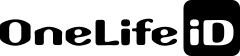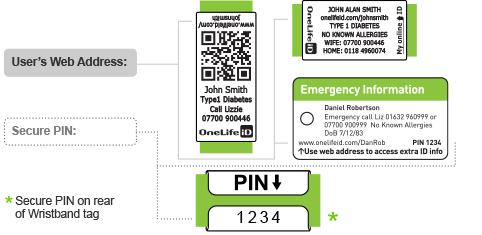Replacement emergency ID or medical ID tags for your bracelet

If your emergency contacts or medical ID details have changed and you need to replace your engraved emergency ID tag or Medical Alert Card here’s how to order a new tag that links to your existing online ID profile.
If the emergency information on your ID tag or card changes or you misplace your ID then you should get your ID product replaced. See our information guide for what information to put on your ID.
The OneLife iD system enables you to order replacement tags or ID products that link to your existing online ID profile. So whilst you need to input the details you need engraved on your ID, there is no need to create a new online ID profile (Click to find out more) .
Because your OneLife web address eg www.onelifeid.com/danrob is unique to you, the OneLife system allows only you to order products with that unique address. So here is what you need to do to order a replacement tag or complete ID product:
Step 1 – Sign-In
In the top right hand corner of the home page (www.onelifeid.com) in the grey header select “User Sign In”. Note your username will be an email address format (eg yourname@webmail.com) and you will have selected your own password. If you have forgotten your password, you can enter your username and request a new password. Additional guidance below in Sign-in Quick Guide and Sign-in FAQs.
Step – 2 Navigate to the OneLife iD Shop
Once signed-in to your Profile Admin page, select Shop from the black menu bar towards the top of the page. (Click to view our range of replacement ID tags)
Step 3 – Re-order your ID product with the new details
From the shop navigate to the product of your choice and then specify the emergency contacts or medical information you need engraved or printed on your tag or card. As you are signed in, you will be able to specify your existing web address so that your replacement tag or ID product will link to your existing OneLife iD online ID profile.
Step 4 – Checkout
Complete your details in checkout.
For additional help see the Sign-in quick guide and FAQs below
Sign-in Quick Guide
Make sure you have activated your ID and set up your OneLife online ID profile.
- username and password are how you manage the information on your OneLife online ID profile.
- web address and PIN are how other people view your information on your OneLife online profile.
Sign-in FAQs
When did I set-up (create) my ‘new user account ‘ and OneLife online ID profile?
Your ‘new user account’ is normally set up on receipt of the “Order Despatch” email (from orders@onelifeid.com) or “Order Despatch Note” that came with your product. All you have to do is follow the activation instructions within the email or despatch note.
Successful completion of user account set-up will have been confirmed to you in the “Added New User” email received from orders@onelifeid.com.
How do I check if I have set up my ‘new user account ‘ and OneLife online ID profile?
Enter the web address on your ID into a browser (eg Chrome, Safari, Firefox etc) to view your OneLife online ID profile. If it shows ‘Page not found’ then you will need to follow the activation instructions within “Order Despatch” email (from orders@onelifeid.com) or “Order Despatch Note” that came with your product.
What is my username and password? eg yourname@webmail.com and password sD496gy
Your username and password are how you securely manage the information on your OneLife online ID profile. You will have specified the user name and password when you first/originally created your ‘new user account’ for your OneLife online ID profile. Successful completion of user account set-up will have been confirmed to you in the “Added New User” email received from orders@onelifeid.com.
What are the web address and PIN on my ID? eg www.onelifeid.com/JohnSmith and PIN 7485
The web address is the information someone would use (enter into a browser) to view the public information on your OneLife online ID profile. With the web address and PIN people can access your information in the emergency section of your OneLife online ID profile. The web address and PIN are not the username and password.